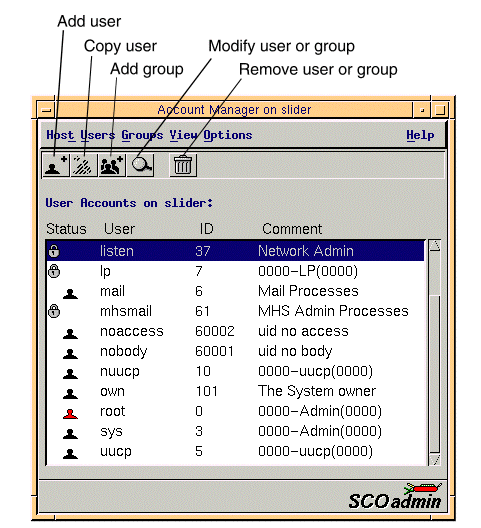
|
|
The Account Manager allows you to create or modify user accounts. You can start the Account Manager in any of these ways:
For more information on using SCOadmin managers, see ``Administering your system with SCOadmin''.
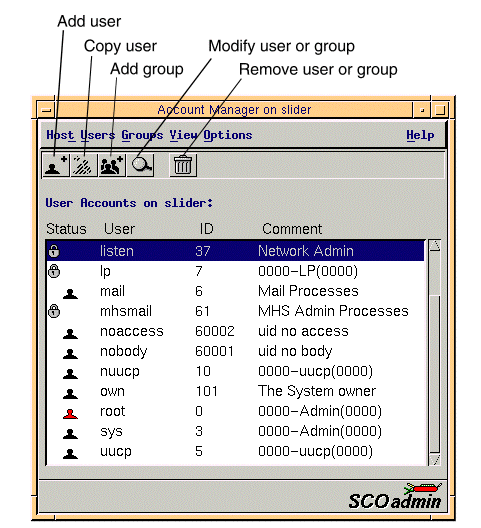
The main display of the Account Manager includes a
list of accounts on the system. The icons (or characters)
in the ``Status'' column indicate the type of account and
its status. By default, the Status information is not
displayed to keep startup time to a minimum. To display
status information, select
Options  Show Status.
Show Status.
![]()
Account Manager status icons
This figure shows the characters which indicate the type of account and its status.
You can display a list of groups on the
system by selecting
View  By Groups.
This view is used to modify groups. You must display the list of groups,
before modifying existing groups.
By Groups.
This view is used to modify groups. You must display the list of groups,
before modifying existing groups.
You can display a list of users on the system by selecting
View  By Users.
This view is used to modify users. You must display the list of users,
before modifying existing users.
By Users.
This view is used to modify users. You must display the list of users,
before modifying existing users.
You can use the multi-column display by selecting
View  Columns.
This allows you to select all the columns to be displayed or your own selection
of columns. The user column is a compulsory column and cannot be deselected. The
default columns selected for display are ID and Comment. In addition to
other locales, accounts that use the system default locale from
/etc/default/locale, are displayed in the Locale column.
Columns.
This allows you to select all the columns to be displayed or your own selection
of columns. The user column is a compulsory column and cannot be deselected. The
default columns selected for display are ID and Comment. In addition to
other locales, accounts that use the system default locale from
/etc/default/locale, are displayed in the Locale column.
The options selected for multi-column display are saved as the default settings, for the next Account Manager session.
You can use the multi-column sort by selecting
View  Sort.
By default the display is sorted by User name.
This allows you, for example, to sort the display according to the Locale,
then by Group and finally by User name. To do this:
Sort.
By default the display is sorted by User name.
This allows you, for example, to sort the display according to the Locale,
then by Group and finally by User name. To do this:
You can re-read the system account information and update the display by selecting
Options  Refresh.
This is useful for picking up any changes made by administrative commands
such as
useradd(1M),
usermod(1M),
groupadd(1M)
and
groupmod(1M).
Refresh.
This is useful for picking up any changes made by administrative commands
such as
useradd(1M),
usermod(1M),
groupadd(1M)
and
groupmod(1M).