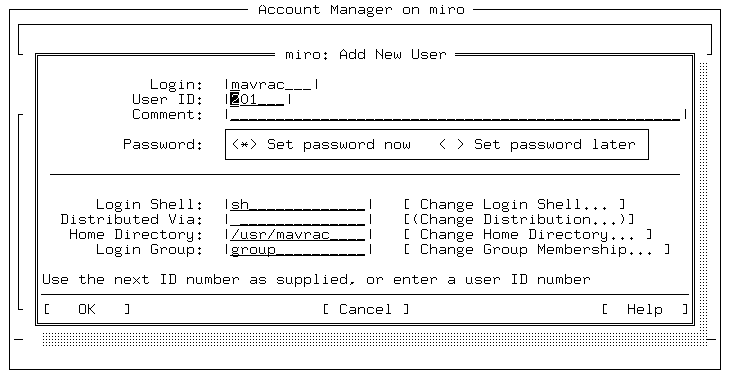
|
|
In character SCOadmin, the screen is divided into ``tab groups'', which make it possible to move between the menu bar, the display area, and the control buttons (OK, Cancel, and Help) at the bottom of the window. Once you have moved to the desired tab group, use the arrow keys to select the desired button, list, or field.
Use the arrow keys to move between items on a menu bar or items in a menu. Use the <Enter> key to open a menu or make a selection.
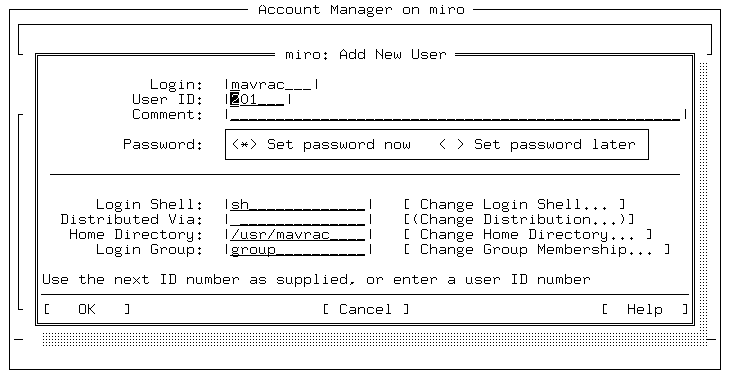
Sample character SCOadmin screen
``Sample character SCOadmin screen'' is a character-mode screen from the Account Manager. To navigate this screen from top to bottom, press the <Tab> key. There are two rows of buttons: the ``Password'' selection box and the OK, Cancel, and Help pushbuttons. Use the arrow keys to move between the buttons.
Character SCOadmin keys
| Key | Action |
|---|---|
| <Tab>, <Ctrl>i | moves to next tab group |
| <Ctrl>^, <Shift><Tab> | moves to the previous tab group |
| <Left, Right Arrow> | traverses menu bar, moves between items in a tab group, opens or closes submenu, scrolls list |
| <Up, Down Arrow> | opens a menu in menu bar, moves between items in a menu, moves between items in a tab group or a displayed list |
| <Ctrl>A | replicates <Alt> in graphical environment |
| <F10> | shifts focus to menu bar |
| <Enter> | accepts input in text field; opens menu |
| <Esc> | cancels action (if applicable); closes menu |
| <Ctrl>r | redraws the screen |
| <PgUp>, <PgDn> | pages through displayed list |
| <Home>, <End> | shifts between top and bottom of list |
| <Space> | selects the highlighted item |